Image Converter
The Image Converter connector converts a document to a file format that an Administrator has specified within the Management Console OR to the format that the user specifies on the device panel.
Input vs. Output Data Formats
The input data in each supported format can be converted into any convertible output data format.
Black & White
|
Supported Formats (Input Data) |
Convertible Formats (Output Data) |
|---|---|
|
TIFF (MH, single page) |
TIFF (MH, single page) |
|
TIFF (MR, single page) |
TIFF (MR, single page) |
|
TIFF (MMR, single page) |
TIFF (MMR, single page) |
|
TIFF (uncompressed, single page) |
TIFF (uncompressed, single page) |
|
TIFF (MH, multi page) |
TIFF (MH, multi page) |
|
TIFF (MR, multi page) |
TIFF (MR, multi page) |
|
TIFF (MMR, multi page) |
TIFF (MMR, multi page) |
|
TIFF (uncompressed, multi page) |
TIFF (uncompressed, multi page) |
|
TIFF-F (MH, single page) |
TIFF-F (MH, single page) |
|
TIFF-F (MR, single page) |
TIFF-F (MR, single page) |
|
TIFF-F (MMR, single page) |
TIFF-F (MMR, single page) |
|
TIFF-F (MH, multi page) |
TIFF-F (MH, multi page) |
|
TIFF-F (MR, multi page) |
TIFF-F (MR, multi page) |
|
TIFF-F (MMR, multi page) |
TIFF-F (MMR, multi page) |
|
DCX (single page) |
DCX (single page) |
|
DCX (multi page) |
DCX (multi page) |
|
BMP (uncompressed) |
BMP (uncompressed) |
|
PNG |
JPEG |
|
GIF |
PNG |
|
|
GIF |
|
|
File format selected on [Scan Settings] tab |
|
|
PDF (multi-page) PDF/A (multi-page) PDF (OCR scanned, multi-page) |
Grayscale/Full Color (4-bit, 8-bit, 24-bit)
Each supported format can be converted into any convertible format.
|
Supported Formats (Input Data) |
Convertible Formats (Output Data) |
|---|---|
|
TIFF (uncompressed, single page) |
TIFF (uncompressed, single page) |
|
TIFF (uncompressed, multi page) |
TIFF (uncompressed, multi page) |
|
BMP (uncompressed) |
BMP (uncompressed) |
|
JPEG |
JPEG |
|
PNG |
PNG |
|
GIF |
GIF |
|
|
File format selected on [Scan Settings] tab |
|
PDF (multi-page) PDF/A (multi-page) PDF (OCR scanned, multi-page) High Compression PDF (multi-page) H.CompPDF(OCRscan, multi-pg) |
On Device Workflows
The Input image format and output image format are limited within the Management console:
- Input image format: Single-page TIFF
- Output image format: Multi-page TIFF/ File Format Selected on [Scan Settings] Tab
-
The Image Convertor will skip its processing when the following formats are specified on the MFP panel:
- PDF (OCR scanned, multi-page)
- PDF/A(OCR scanned, multi-page)
- H.CompPDF(OCRscan.,multi-pg)
JPEG is not supported for a binary image on the Device. Therefore even if JPEG is selected, the output image format will be TIFF. When you select the JPEG format for the output data, the data is output in 24-bit color regardless of the color depth of the input data. Only the single-page TIFF format is supported in a workflow with [Job Processing Location] set to [On Device].
Processing Examples
The image is processed in these formats by all Connectors preceding an Image Converter Connector. If the Image Converter Connector is not in the Flow, the output will be in the default format (TIFF/ JPEG), regardless of the format that the MFP user selects.
Example 1: Black & White, User Selects PNG with Image Converter Connector
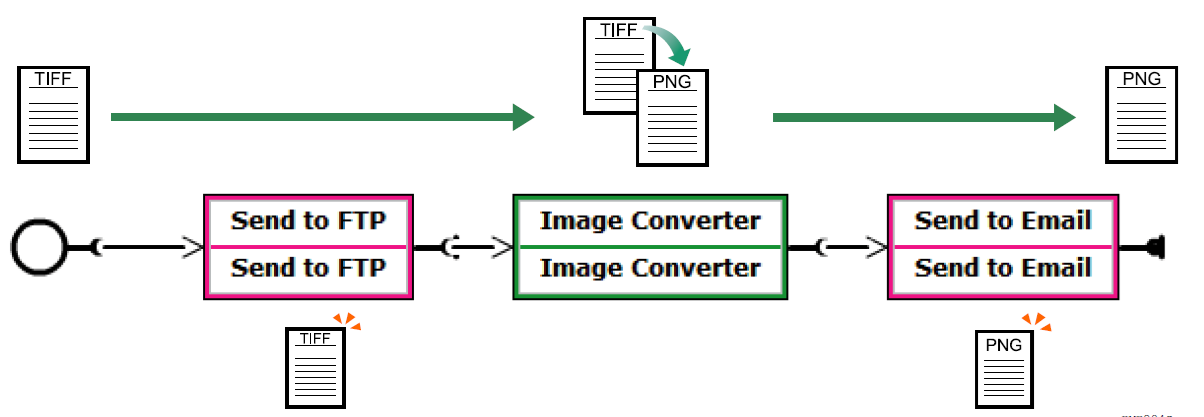
Example 2: Black & White, User selects "File Format Selected on [Scan Settings] Tab" with Image Converter Connector and selects PDF as the file format in the Scan settings
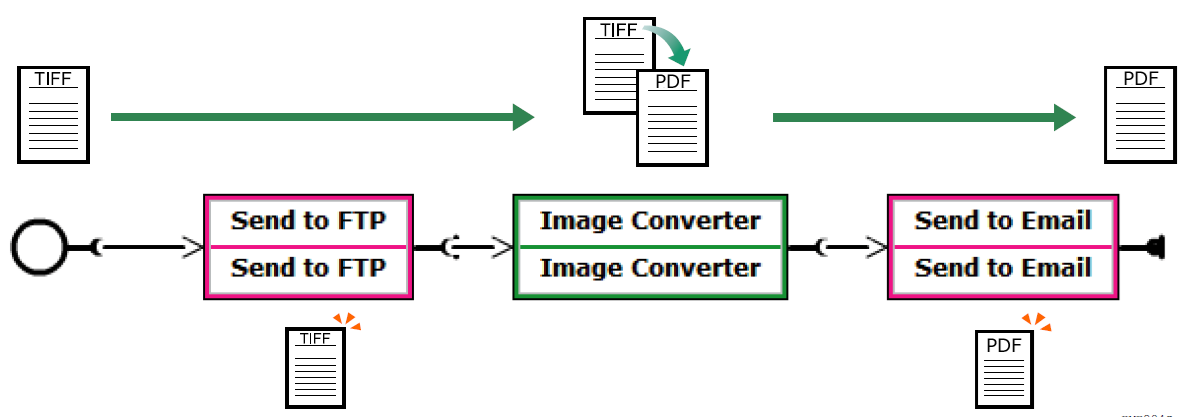
Example 3: Black & White, User Selects PNG without Image Converter Connector
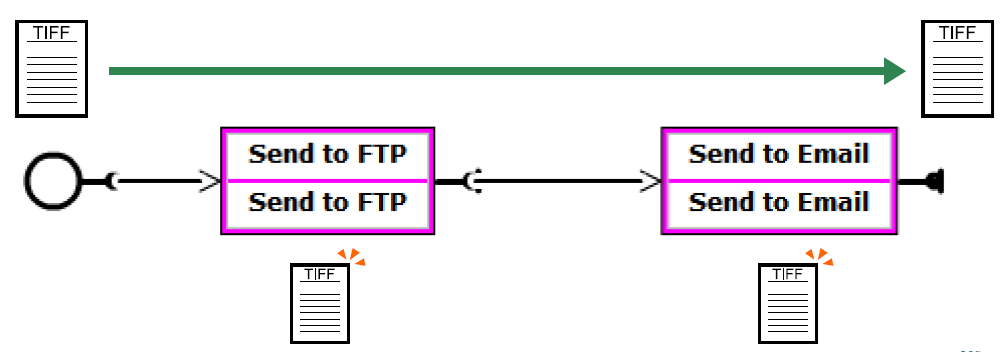
Example 4: Grayscale/Color, User Selects GIF with Image Converter Connector
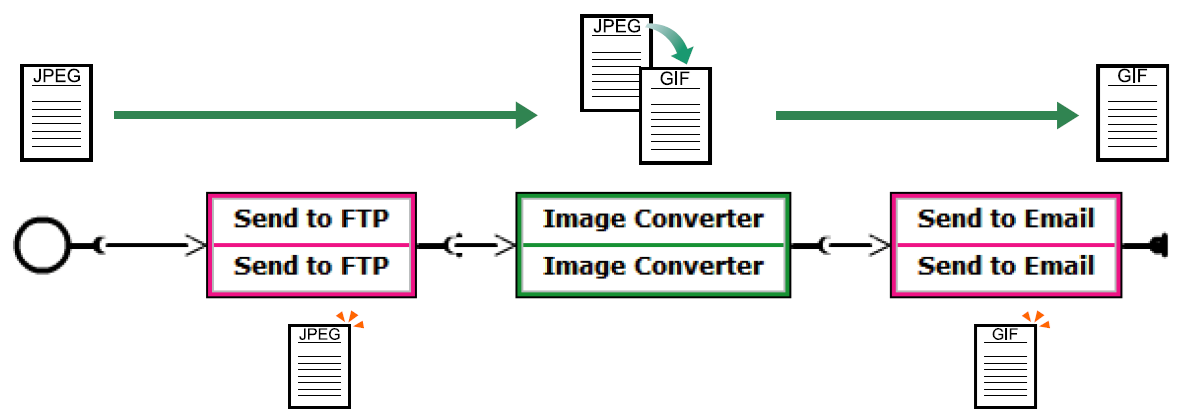
Example 5: Grayscale/Color, User selects "File Format Selected on [Scan Settings] Tab" with Image Converter Connector and selects PDF as the file format in the Scan settings
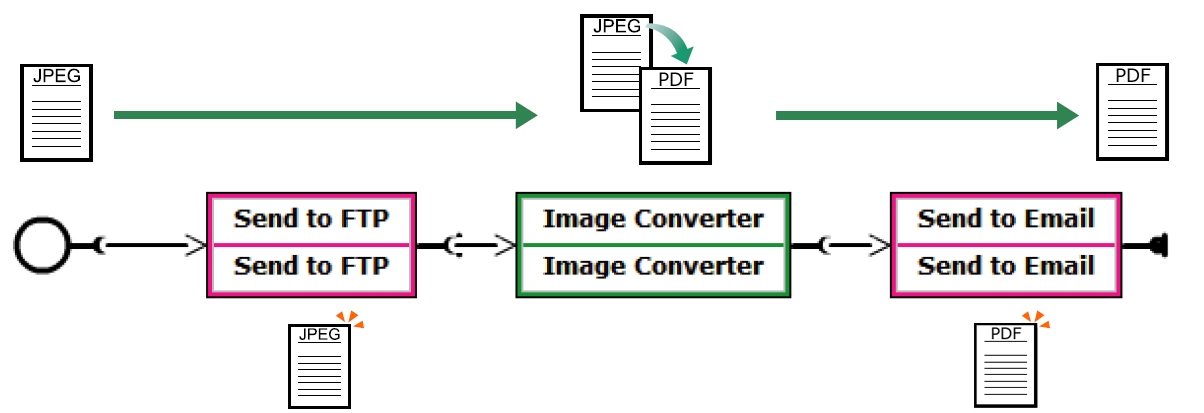
Example 6: Grayscale/Color, User Selects GIF without Image Converter Connector
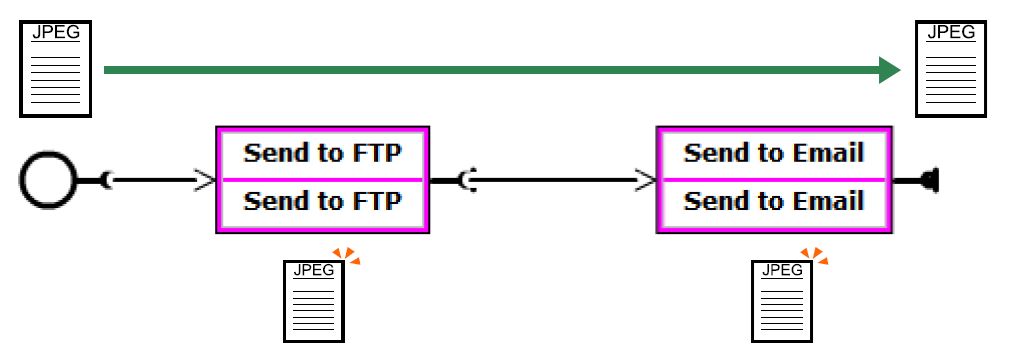
Notes and Limitations
- When all input data cannot be processed, the converter moves to the next step in the delivery flow without converting the data. An error does not occur.
- When the input data contains data that cannot be processed (For example, when four single page TIFF files and one PDF file are converted to one multiple page TIFF file), the result is as follows:
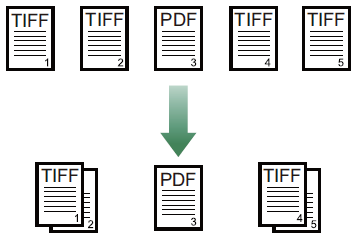
- If an internal error occurs, the conversion process fails, and the remaining delivery flow is not executed.
- When image conversion is completed successfully, the original data is deleted.
- When converting to a multi-page PDF, the file can contain the following numbers of pages. If the file exceeds the maximum number of pages, a separate file is generated.
- When [Job Processing Location] is set to [On Device]: 100 pages
- Examples:
- If a 90 page document is scanned/faxed, a multi 90 page tiff is created.
- If a 105 page documents is scanned/faxed, a 100page and a 5 page file are created.
- If a 290 page documents is scanned/faxed, two 100 page files and one 90 page file are created.
- Examples:
- When [Job Processing Location] is set to [On Server]: 500 pages
- When [Job Processing Location] is set to [On Device]: 100 pages
- The Image Correction connector and the PDF Converter connector cannot be positioned in the same delivery flow.
Configure the Image Converter Connector Properties
-
In the Delivery Flow, click the [Image Converter] connector icon
-
Specify the display name.
-
In [General Settings], choose an output format from the list of possibilities. To allow the user to select the format at the device, select [File Format Selected on [Scan Settings] Tab] from the list.
If the user attempts to use a format that has NOT been selected for this workflow, the workflow will not begin. When the output format is preset, it is recommended to set [File Format] on the [Scan Settings] tab to ‘Hide’. For the configuration to hide the settings, refer to Device Operation Screen Customization.
The default file format of documents scanned on the device is either TIFF or JPEG depending on the following [Scan Type] setting on the device:
- Black and white: TIFF (MMR, single page)
- Grayscale/full color: JPEG
In all destination and process connectors, documents are processed in the above-mentioned file format. When the Image Converter connector is not included in the delivery flow, data is output in the default file format (TIFF or JPEG) regardless of the file format selected by the user on the operation screen of the device.
In a delivery flow that does not use the Image Converter connector, selecting the output format on the operation screen of the device has no effect. When the Image Converter connector is not used, it is recommended to set [File Format] on the [Scan Settings] tab to Hide. For details about the Hide setting, refer to Device Operation Screen Customization.
